If you have recently spent a substantial amount on a JBL bar 5.1 surround or any other JBL soundbar system but encountered difficulties during the pairing process, you may searched on Google search bar regarding connecting solution for Jbl bar 5.1 surround to TV and and stumbled upon our article, rest assured you are at right place.
Basically, many of you try to pair the JBL Bar 5.1 bar to your existing TV setup but it may be confusing due to various factors such as cable types, input/output settings, and compatibility issues. But believe me it is a straightforward process and you can connect within minutes and can immerse yourself in cinematic audio right in the comfort of your living room.
Team Wooster Audio will walk you through the simple steps to ensure a seamless and enriching connection between your JBL Bar 5.1 and your television. This guide is not only for JBL Bar 5.1 surround but also for if you own any other JBL soundbar like JBL Bar 700, Bar 3.1, JBL 5.0 MultiBeam, or any different soundbar model. This is what I am saying because all JBL soundbars have the same connecting steps/process with any Smart TV so whether you are a casual user or tech enthusiast, this guide really helps you. Grab HERE a soundbar for Vaulted Ceiling.
What will you discover in this guide on connecting a JBL soundbar to any TV?
In this guide, First of all I have mentioned Three main methods including HDMI, Bluetooth and Optical Cable, all these methods are shown step by step so it’s easy to understand the JBL soundbar pairing process in each method with different connection options.
I have also described common reasons for which you are successfully pairing your JBL soundbar so also read these common reasons as well to detect real problems.
You will also find popular FAQs regarding JBL soundbar and Smart TV connection and this will give you more great pictures, so read all this guide and enjoy watching the latest content on your TV screen with super quality surround sound coming from your JBL soundbar.
Method No 1: Use HDMI Connection (Recommended)
The HDMI connection is GO-to-GO if your Smart TV is supporting HDMI ARC (Audio Return Channel), and I will also recommend you.
The only thing is required: Single High-Speed HDMI cable (Purchase a cable if you don’t have one)
Now follow my mentioned Steps to pair your JBL soundbar to your TV using the HDMI ARC Connection.
Gather the necessary items
- A High-Speed HDMI cable.
- Your JBL soundbar and Smart TV.
- Also get their Remote controls (for both Smart Tv and Soundbar)
Now Go and Locate HDMI ARC ports on TV and JBL soundbar
To find HDMI ports you simply have to go to your JBL bar and Smart TV and detect a Port named as “ARC” or “HDMI OUT” there. I am showing you Image of the HDMI ARC port below so check that Image first and then find if you are confused about finding that port.
Now Connect the HDMI cable Properly
In this step you will take your HDMI cable and first you will Plug its one end into JBL soundbar’s HDMI ARC port and then now you will Plug the other end to your Smart TV’s HDMI ARC port. After that please Give power (Turn On) to the JBL soundbar and Smart TV.
Now HDMI ARC settings requires on Your TV
- After turning ON your TV, go to > TV’s settings menu.
- Find Audio or Sound settings.
- You will find settings for HDMI ARC or CEC (Consumer Electronics Control) so please Enable them.
- Double check HDMI CEC function enabled.
Confirm the connection
- Play any Song, Film, Darama you love.
- Enjoy it.
Basic Troubleshooting
In this situation if you didn’t get any audio coming from your JBL soundbar then I will recommend you to try adjusting audio output settings on your Television.
You can also do some settings by using your Smart TV remote by simply pressing the “Source” or “Input” button and then you have to select HDMI input (to which your JBL soundbar is connected to)
Note: It is common that Smart TV audio settings Names and their locations may vary depending on the model of your Smart TV so in case settings are not found then read a user manual.

Method No 2: Use Optical Connection
Now I will guide you on how you can pair your JBL Bar 5.1 soundbar to your Smart TV by using Optical Cable and this one is another good option for you. If all your video devices are directly paired with your Smart Tv instead of your JBL soundbar then this is the most recommended method for you.
Start With
- What you require: Optical cable you have to purchase separately.
- Gather all the necessary things: Your JBL Soundbar, TV and Remote.
Keep Follow The Next Steps
Locate the optical ports: Both on your Smart TV and JBL soundbar, you have to simply locate a port mentioned as “Optical,” which is mostly found on the backside or side of the soundbar and TV.
Connect optical cable: Take your Optical cable and take its one end and then simply pair its one end to the JBL soundbar’s optical port and then take its other end and Plug it into your Smart TV’s optical port.
Give Power: Simply, you have to give power to your Smart TV and JBL 5.1 surround soundbar.
Select Optical input on JBL 5.1 soundbar: You can choose the Optical input option by simply using the soundbar’s remote or buttons.
Adjust Your TV’s Audio Settings: I will recommend you to simply access your TV’s settings menu > audio settings > Audio Output or Speakers and then you have to choose Optical as output.
Check JBL soundbar audio: Now play something on your TV and check both JBL 5.1 soundbar and Smart TV are working and you are able to hear audio coming.
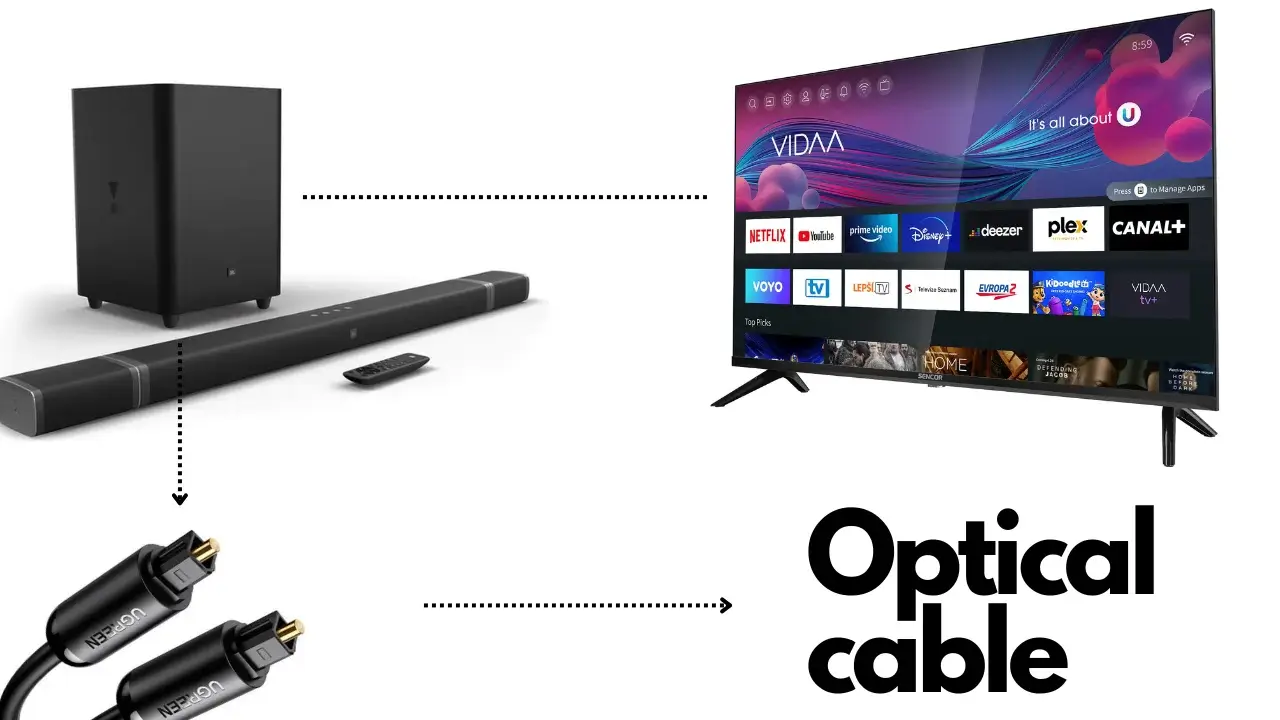
Method No 3: Use Bluetooth Connection
Instead of HDMI and Optical cable connection, you can also go with Bluetooth pairing connection option and almost all JBL Soundbars contain Bluetooth functionality including JBL bar 5.1 surround. With Bluetooth connectivity you will free from cumbersome cables, providing a tidy and clutter-free entertainment setup. With no visible wires, your entertainment area maintains a clean and streamlined appearance, contributing to a visually appealing and organized space.
When you’ve got Bluetooth in the mix, your TV and JBL Soundbar become like best buds, fostering a smooth and uninterrupted audio transmission. Many Bluetooth-enabled JBL soundbars can be controlled wirelessly using a compatible remote, offering convenience and ease of use so follow these quick steps below:
Use Soundbar remote: For Bluetooth pairing, first go to the JBL soundbar remote control and find the Bluetooth button and press it when found.
Smart TV Settings: Now Go to your Smart TV > Menu > Settings > Bluetooth Settings > Available Device > Select > Jbl bar 5.1 surround (or other model)
Audio Checking Process: Now you have to check audio by playing something on your Smart TV and if you still hear audio from your TV built-in speakers then double check TV audio output settings or check if your JBL Soundbar may connect with your other Bluetooth device.
Other device (Smartphone, tab, laptop) pairing Process: If you have already connected your JBL soundbar to your Smart TV with the help of Bluetooth connection, but you want to now connect the JBL bar with your other device such as mobile or laptop? Simply use Remote and Press + Hold: Bluetooth Button for 4 seconds so it will disconnect the JBL bar with any Bluetooth-paired device with it.
Note: To get clear audio from the JBL bar, you always have to set Sound Output to > External speakers (set it from TV settings)
Common Challenges and Solutions
The following are some reasons people may have difficulty connecting the JBL Bar 5.1 (or other soundbar model) to their TV:
Cable Connections
Incorrect cable types: The first common issue is the use of incorrect cables so you must always ensure you are using the correct cables for your setup. The JBL Bar 5.1 (or many other JBL soundbars) typically connects to a TV using HDMI ARC (Audio Return Channel) or an optical cable so it is necessary to ensure you are using the right cable for your chosen connection method.
Loose or faulty cables: This is another common reason and many of you face this issue due to the use of a defective cable or a loose cable connection, I will recommend you to always Double-check that cables are securely connected with both TV and JBL bar and it is not defective.
HDMI ARC Settings
After cable is securely paired many of you face no sound issue after pairing JBL bar because HDMI ARC settings are not properly enabled. So I will recommend you to do HDMI ARC settings on both the TV and the JBL soundbar. So always Ensure that HDMI ARC is enabled in the settings menu (of both devices)
If your smart TV features multiple HDMI ports and if only one of them supports ARC then I will recommend you to check your TV’s manual to find and identify the exact HDMI ARC port (that supports ARC)
Audio Output Settings
Both (JBL bar + TV) cannot be successfully paired if your TV is not properly set to output audio to the external sound system so you must ensure this setting which is often found in the audio or sound settings menu of your Smart Television.
If you own a Smart TV that may support different audio output modes, such as Dolby Digital and PCM, then you have to ensure that the selected output mode is compatible with your JBL Bar 5.1.
Firmware Updates
If you have not updated Firmware that is occasionally released by Manufacturers to improve compatibility and fix bugs, you have to update Firmware (check for firmware updates) for both TV and JBL 5.1 bar and after updating it, your connectivity issues will be resolved.
Power On Sequence
To establish a proper connection you have to ensure that your first power on your Smart TV and then JBL Bar 5.1 because some devices may have specific power-on sequences for correct connection.
Remote Control
Sometimes you mistakenly use your TV Remote control to control the JBL Bar 5.1 instead of JBL soundbar remote control so you have to ensure you are using the correct remote control.
User Manual and Support
You can also refer to the user manual provided with your JBL Bar 5.1 for specific instructions on connecting to any Smart TV. If after all my guidance, if you still fail to connect both TV and your JBL soundbar with each other then I will strongly recommend you to contact JBL customer support for excellent assistance.
Final Words
So I hope all your problems are solved with my excellent guide for pairing any JBL soundbar specifically JBL bar 5.1 surround with any smart TV with different methods. In today’s guide I have mentioned three main methods including HDMI cable connection which is most recommended, then Optical cable connection which is another good option, thirdly Bluetooth connection for Wireless music listing. I have also guided you about mistakes commonly happen while pairing and are a great reason for unsuccessful pairing connections so you also have to avoid these common mistakes. Overall by addressing these common issues, you should be able to troubleshoot and successfully connect your JBL Bar 5.1 bar easily. You can also read below some FAQs regarding connection. I hope it helps.
More Related For You
- Read this guide on: Connecting Any Philips Soundbar To TV
- Read this guide on: Connecting Vizio Soundbar To TV without remote







