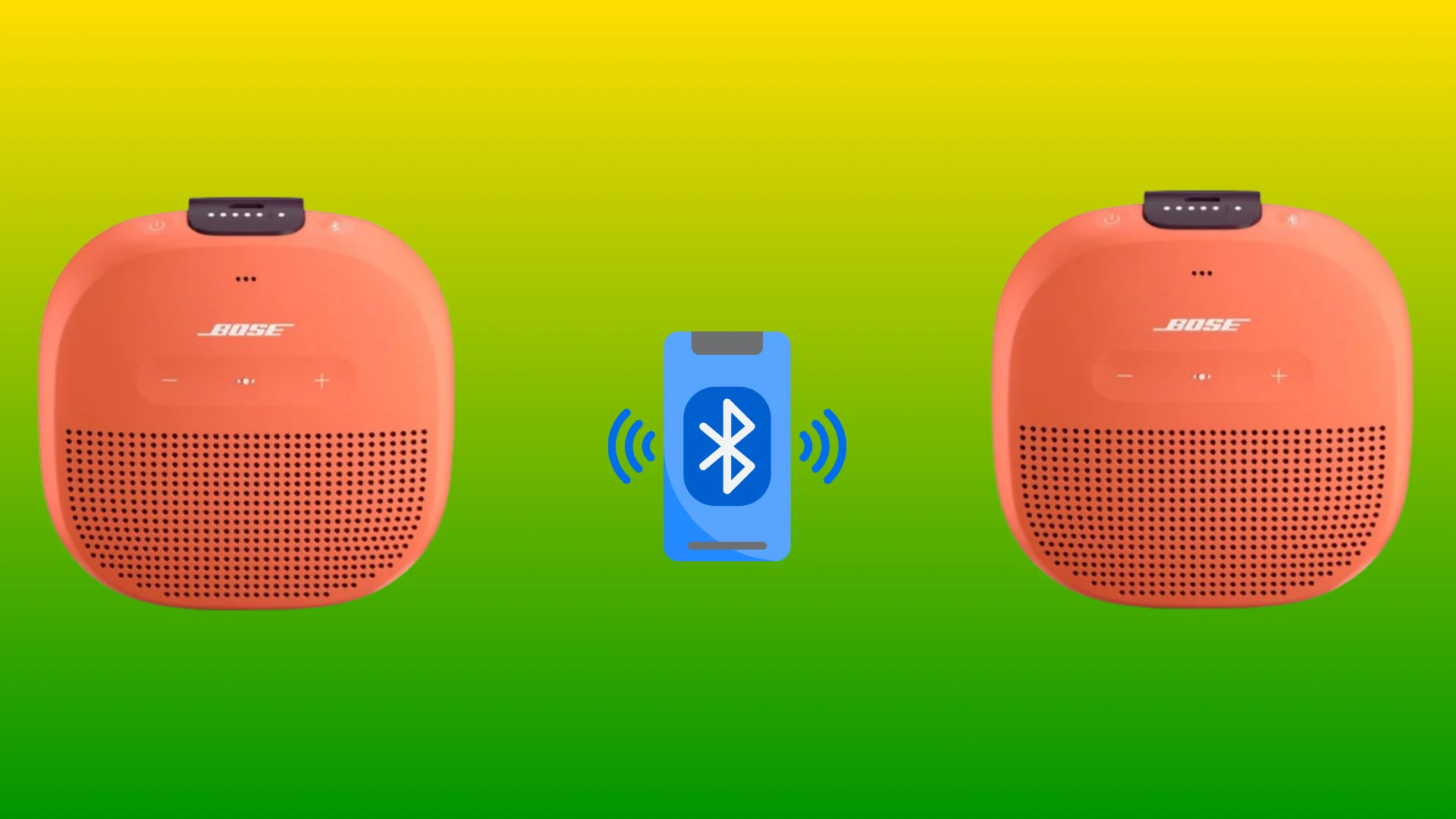Today’s modern laptops are incredibly powerful, allowing us to do nearly anything we want. From editing video to watching content on streaming services – there’s no limit to our digital capabilities. Unfortunately, these machines aren’t immune from malfunctions, and audio issues can be a problem.
Twelve Common Audio Issues on a Laptop
If the sound on your laptop isn’t working properly, don’t fret – here are 12 common audio problems on laptops and fixes.
Audio Drivers Out of Date
Without the correct version of your audio drivers installed, you won’t be able to hear any sound coming out of the laptop speakers. Ensure they’re up-to-date by downloading the latest drivers from the manufacturer’s website or using an automatic driver update tool like Driver Easy.
Volume Settings Too Low
Before you start troubleshooting more complex audio problems, check that your volume settings aren’t too low. Click on the volume icon in your taskbar and see whether it’s turned up all the way or adjusts accordingly with the slider.
Audio Balances Not Properly Set
Your laptop may have separate balance settings for left and right channels applied through software rather than hardware (such as a knob). Head into your sound settings window via Control Panel or System Preferences to confirm both channels are balanced correctly if this is applicable for your system setup.
Cables Loose or Faulty
Physically inspect all cords and cables connected to the computer, such as headphones or external speakers; If any of these are loose, plug them back in correctly or replace them altogether if needed.
Internal Speakers Not Connected Properly
Check inside the laptop for any loose cables that connect internal speakers, but take safety precautions first (unplugging the battery, etc.). As with any internal component, you should only open up a computer case if you feel confident enough in doing so; The best practice is to hire a professional technician if you are unsure at all about making such repairs yourself.
Unsupported Codecs Installed
Codecs allow computers to recognize different types of audio file formats (MPEG 1 Layer 4 etc.) without requiring specialized software applications such as iTunes. However, some codecs may not be compatible with specific operating systems resulting in playback errors when trying to enjoy streaming networks. For instance, if you are asking yourself, why can’t I watch Hulu on my Mac, codecs could be the cause.
To avoid this issue, use K Lite Codec Pack - an invaluable tool for resolving conflicts between unsupported codecs & OS platforms quickly & easily.
Faulty Sound Cards
If all other potential causes have been eliminated, then a faulty sound card could be the culprit behind poor audio quality on a laptop; This component usually requires professional replacement, which can be expensive depending on what type is needed for each individual machine model, so always shop around before committing yourself financially.
Additionally, double-check that other components, like the speakers themselves, haven’t gone bad; instead - try plugging them into another device with known good sound output capabilities first before ruling out any hardware-based issues completely.
Audio Device Disabled by Default
Make sure that “Enable Audio Device” is checked in Device Manager under Sounds & Audio Devices Properties tab; Also, set the “Default Voice Recording Device” selection box accordingly, too, depending upon whether headset/microphone connections are being used along with headphones/headset models.
Faulty Power Supply
A power supply issue can drastically affect various aspects of a laptop’s performance, including its audio quality, or even cut it off entirely if it can’t provide sufficient power output levels over time due to wear and tear or other issues related to its age/health status (overheating, for example).
Inspect your power adapter for any visible signs of damage, such as frayed cables and invest in a replacement one if necessary - remember, not just any generic model will do;
Always buy an OEM-specified equivalent from an authorized dealer for maximum compatibility with your device model/make/version number specifically.
Skype Not Configured Properly
Skype is notorious for causing audio issues when configured during installation processes due to Microsoft’s default Windows platform compatibility settings being applied automatically.
Therefore, it needs manual adjustment after being installed properly via Control Panel > Sound > Advanced Options menu before use will become possible without experiencing other related problems like loud static noise.
Audio Enhancements Enabled
Many laptops come preinstalled with built-in equalization effects and 3D surround sound features. However, these tend not to work optimally when watching content streaming services, especially when movies involve quiet dialogue between characters. Thus, disabling these options within the Sound Settings window can improve performance significantly.
System Components Overheating
Last but not least, overheated system components due to prolonged usage times or insufficient cooling fan support can lead to corrupting essential data stored in memory RAM modules. The corruption results in both degraded performance and choppy audio playback experiences - try investing in proper cooling pads or peripherals.
Why does my computer suddenly have no sound?
Sound issues are most common on Windows. The sound absence can arise due to driver conflicts, hardware malfunctions, or volume adjustments. Moreover, either you have an outdated audio driver installed, or your audio devices are muted. Address these problems by updating drivers, examining volume settings, or experimenting with various audio resources to resolve this issue.i